Fraud protection.
Now it's personal.
ANZ Falcon® technology monitors millions of transactions every day to help keep you safe from fraud.
Falcon® is a registered trademark of Fair Issac Corporation.

Fraud protection.
Now it's personal.
ANZ Falcon® technology monitors millions of transactions every day to help keep you safe from fraud.
Falcon® is a registered trademark of Fair Issac Corporation.
Fraud protection.
Now it’s personal.
ANZ Falcon® technology monitors millions of transactions every day to help keep you safe from fraud.
Falcon® is a registered trademark of Fair Isaac Corporation.
If you have questions about the ANZ App, we have answers. You can find even more info about the app and the features in the Support section of the ANZ App.
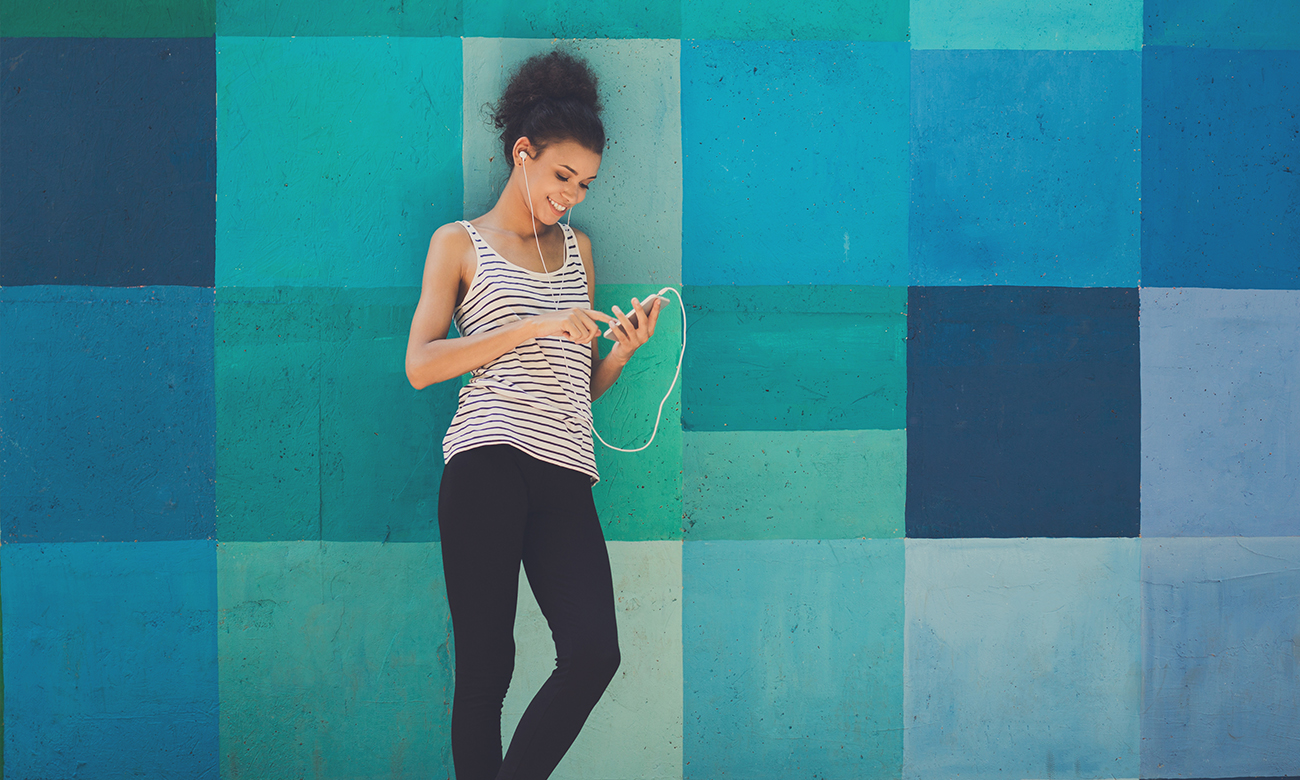
If you're new to the ANZ App, you can download it from the App Store or Google Play and register using your Internet Banking login details (Customer Registration Number and password).
Already have the app? No worries. You can update to the latest version by searching for the ANZ App in the App Store or Google Play and then tapping Update.
You can register up to five devices. You’ll need to use your Internet Banking login details (Customer Registration Number and password) for every additional device you register for the ANZ App.
Once that’s done, you’ll have one 4-digit PIN that’ll give you access to the app across all your devices.
We know data is precious so we’ve tried to keep the app size low. For iOS devices you’ll use ~350MB to download and for Android ~100MB.
For Apple users, the ANZ App is available on devices running iOS 15.0 or above.
For Android, the ANZ App is available on Android 8.0 or above.
We recommend updating your device operating system, as well as the ANZ App, regularly. Better yet, turn on automatic updates so you’re always up to date. If your device doesn’t support an upgrade to at least iOS 15.0 or Android 8.0, you’ll need to update your device to download the ANZ App. If this isn’t possible, you can still enjoy the convenience of banking on your device by logging in to ANZ Internet Banking.
If you can’t remember your Customer Registration Number or password, you can recover these details with your ANZ card, PIN and registered mobile number. Visit the Internet Banking registration page on anz.com to get started.
Or call us on 13 33 50 and we'll give you one. You can call 24/7.
If you're new to ANZ, we'll need your Australian driver's licence and/or Australian passport to verify your identity. Make sure you have them handy when you get started.
Unfortunately, not. You'll need to be over 18 years of age to open a business transaction account.
Whether you're new to ANZ or already an ANZ customer, you can now open a business transaction account in the ANZ App in just a few minutes. All you need is the ANZ App, your ABN and ID to get started. If you need a helping hand, take a look at the how to video here.
Unfortunately, not. You'll need an active ABN registered in your name to open an account as a Sole Trader. You can use an active ABN and ACN registered in your name to open an account as a Single Director Company.
Unfortunately, not at this stage. If you're a Sole Trader or Single Director Company, you can open an account as an individual.
You'll need an Australian residential address to open a business account in the ANZ App. We'll need this to send you your card.
Sure is. You can see the differences when opening an account in the ANZ App. You can also take a look at our business transaction account page for more info.
If you're a Sole Trader who is new to ANZ, you can join and open a Business Essentials account or a Business Extra account. If you're already an ANZ customer, you can open a Business Essentials account as a Sole Trader or Single Director Company. You can also open a Business Extra account as a Sole Trader.
Sure can. Your account will be ready to go as soon as you've finished opening the account. There is no need for us to verify anything once you're done.
For more information about AOEI please refer to Automatic Exchange of Information and the ATO Glossary.
You can deregister the ANZ App on your device by tapping Deregister on the log in screen. This will remove the profile from your device, so you need to register again if you'd like to use the ANZ App in the future.
If you can't access the ANZ App to do this, you can do it online by logging in to Internet Banking, clicking Profile, then Profile & Security. From there, you can scroll down to Manage devices and follow the prompts to deregister the devices you'd like to remove.
To deregister a device from the ANZ App, tap on Profile, then tap on your name. Next, tap Manage Devices, follow the prompts and you're done.
If you can't access the ANZ App to do this, you can do it online by logging in to Internet Banking, clicking Profile, then Profile & Security. From there, you can scroll down to Manage devices and follow the prompts to deregister the devices you'd like to remove.
This won't close your banking account with ANZ.
To fully delete your ANZ App profile, you’ll need to deregister it from all your devices. This may help keep your accounts secure, especially if you’ve lost a device, are no long using it, or are passing it on to someone else. Please note this won’t delete any of your ANZ bank accounts. Your devices won’t be deregistered if you just uninstall the ANZ App.
To deregister one or more devices in the ANZ App:
If you can’t access the ANZ App to deregister your devices, you can do it in ANZ Internet Banking.
To deregister one or more devices in ANZ Internet Banking:
If you deregister all of your devices, you’ll need to re-register at least one to use the ANZ App again. Find out more about registering for the ANZ App here.
Deregistering devices from the ANZ App doesn’t close your bank accounts. You can find out more about closing your bank accounts here.
To change your PIN simply tap on the Profile icon. Next, tap your name, scroll down to App PIN, follow the prompts and you’re done.
You can also change your ANZ App PIN using ANZ Internet Banking. Firstly, log in to Internet Banking, then click on Profile. Next up, click on Profile & Security, then click App PIN and follow the prompts.
The ANZ App will work overseas, as long as you’ve got access to a secure internet connection and your registered Australian phone number with international roaming.
You will need to download the ANZ App from the Australian App Store or Google Play. If you’re using international roaming, additional carrier charges may apply.
It’s important to keep your operating system and the ANZ App up to date to ensure that you receive security updates and feature improvements. How you update might change depending on which device you're using, so we've added some step-by-step instructions here.
If you’ve misplaced your device, you can deregister it by using ANZ Internet Banking. Log in to Internet Banking, then click on Profile & Security, then scroll down to Manage Devices and follow the prompts.
Don’t forget to give us a call and let us know that your device has been misplaced so that we can secure your account.
No. ANZ App is session based and this means that once your session ends, your banking information is no longer available on your device. This may differ if you are using the Quick Balance feature.
When you use the ANZ App, information about how you use your devices is securely collected and analysed by our trusted security service provider.
Our trusted security service provider uses artificial intelligence (AI) and machine learning to identify if behaviour is consistent with your usual behavioural patterns and (together with other relevant information collected or held) assesses the likelihood that someone other than you is accessing your account.
To help protect you from fraud, below are some of the examples of the types of data that will be collected:
This data is used (together with other relevant data collected or held), to help us detect when someone other than you is accessing your account. ANZ will never use this data for marketing or promotional purposes.
Please note that data will be securely sent to our trusted security provider.
Message Us is a secure way to ask questions in the ANZ App so you can get some answers without the need to call or visit a branch.
Our team can help with enquiries about your:
For financial product advice, personal loan, business, share investing and superannuation enquiries, tap on Give us a call.
If a transaction doesn’t look quite right you can ask for our help disputing itdisclaimer. Tap on the transaction in the app, then tap Something not right? and follow the prompts. We’ll look into it and give you updates along the way. Time limits apply, so it’s important you contact us as soon as you can.
You can use the ANZ App to message us or give us a call about transactions that you'd like to disputedisclaimer. We can look into fraudulent transactions, ones that you don't recognise, duplicate transactions and more.
You can check your home loan details, such as your current interest rate and balance, your repayment amount and available redraw by selecting your home loan account and then tapping View Loan Details if you are an Apple user or Account Details if you are an Android user.
Ongoing and One-off Payments examples could include:
Log in to the ANZ App, tap More, tap Ongoing & One-off Payments and choose your eligible account to view.
If you are eligible to apply for a Plan you will see the option Instalment Plan in the Manage section of your credit card in the ANZ App.
From there, the steps to apply for a Plan are simple:
You can cancel your Plan at any time.disclaimer
The ANZ App uses a third party, Look Who's Charging, to provide clearer transaction descriptions. This feature is exclusive to the ANZ App. You can see the original description, as it appears on Internet Banking and your statement, by tapping on the transaction in the app and scrolling to the bottom.
You might think PayID works just like Pay to Mobile did in goMoney. It's actually better! Pay to Mobile was a fast payment feature between ANZ customers using ANZ goMoney. PayID enables Fast Payments between eligible accounts with participating financial institutions. Payments could be received in as little as 60 seconds.
Really fast! Fast Payments between eligible accounts with participating financial institutions could be received in as little as 60 seconds.
You’ll still be able to use all of your account functionality if you go over your daily budget. ANZ Spendi is an indicator only and won’t prevent any card transactions (including Apple Pay, Google Pay™ and other mobile wallets) or ATM withdrawals that you make.
You should be able to activate most personal credit and debit cards in the ANZ App. There are a few types of cards that need to be activated by giving us a call, including business cards.
If you’re a secondary personal credit or debit cardholder, you should be able to activate your new card in the ANZ App so long as the primary cardholder has activated theirs.
We’re working on bringing new features to the app on both platforms so you should see these differences disappear over time.
If you apply a temporary block in the ANZ App, your direct debits will continue as normal. If you've lost your card for good and had it cancelled, you'll need to update your direct debits with the relevant recipients when you receive a new card.
No, the card block only applies to the cardholder who has applied a temporary block to an eligible Visa credit and debit card in the ANZ App. Other cards associated with the same account will not be affected. If the card has your name on it, then you're good to go!
At this stage, you can only open an account if you are an existing customer and have an Australian residential address.
You can now view your statements in the ANZ App. Tap on the desired account, then tap on the statements tab. Next, select your latest statement or find a previous statement by year. Easy!
If you have updated your iPhone’s operating system to iOS 18, you will no longer be able to see your Quick Balance in the Today View on your iPhone. To check your account balance, you will need to log in to the ANZ App.
To help keep your accounts secure, the payment limits are as follows:
To make higher value payments using the ANZ App, you'll need to use Voice ID to add an extra layer of protection.
Get that feel good feeling when you receive real-time notifications in the ANZ App if you have an eligible ANZ business account. See who has paid you and how much you’ve been paid or when you’ve paid others, real time 24/7. You’re in control, with the ability to set payment thresholds so you can see what’s important to you. Simply tailor the alert amount in the settings to suit your needs. Push notifications help make managing your money a breeze.
Just turn on notifications and save your preference in your profile in the ANZ App.
You can turn on Push Notifications in the ANZ App to receive them on your device.
Setting up Push Notifications for the first time
Tap Profile then tap Notifications and tap Allow. Tap Payments and Transactions, choose your eligible business account and turn on Push Notifications. If you wish you can set up a threshold amount where you will receive notifications for payments over that amount. Tap Save. Easy done!
Setting them up if you've previously turned off Push Notifications
If you've previously turned off notifications in the ANZ App, you can follow these steps. Tap Profile then tap Notifications. Tap Payments and Transactions then tap Go to Device Settings. In your device settings, turn on Notifications. Tap Allow Notifications or Show Notifications. Tap Payments and Transactions, choose your eligible business account and turn on Push Notifications. If you wish you can set up a threshold amount where you will receive notifications for payments over that amount. Tap Save.
You can then repeat the above steps for any other eligible business accounts you'd like to set up Push Notifications for.
You can book an appointment in the ANZ App with one of our Home Loan, Personal or Business Specialists before you visit an ANZ location.
Go to your ANZ App, tap 'Support' then tap 'Find ANZ or book an appointment' and follow the prompts.
If you have made an appointment and need to cancel or modify it, please refer to your booking confirmation email and click on 'Manage booking' to manage your appointment.
Yes. You can schedule future payments/ transfers in the ANZ App, you will also be able to edit, delete and skip payments/ transfers.
No, if a payment fails you will not be notified. You will be able to see the status of your payment in the Future Payments/ Transfer screen in the ANZ App.
Your successful scheduled payment will appear in your transaction history for that account.
No. This screen is unique to ANZ Internet Banking and only captures past payments/ transfers initiated in Internet Banking and the status of the transaction (ie whether it was successfully processed or whether it failed).
You will be able to see your processed payments/ transfers initiated in the ANZ App in the app and Internet Banking transaction history.
The daily limit for 'Later' and 'Recurring' payments it's $1,000. This limit is separate from the $1,000 limit for 'Today' payments.
For transactions over $1,000 and up to $5,000 per day, you'll need to use Voice ID.
Voice ID isn’t required for BPAY 'Later' or 'Recurring' payments up to the $10,000 daily limit
If you have Voice ID set up, you'll automatically be prompted to use it for higher value payments.
For Pay Anyone 'Today' payments, Voice ID needs to be used for transactions over $1,000 and up to $25,000 per day. For 'Later' and 'Recurring' payments, Voice ID needs to be used for transactions over $1,000 and up to $5,000 per day.
For BPAY 'Today' payments, you'll need to use VoiceID to make payments over $10,000 for new billers or over $15,000 for existing billers (up to $100,000 per day).
Voice ID isn’t required for BPAY 'Later' or 'Recurring' payments up to the $10,000 daily limit.
If you don't have VoiceID, you can set it up in the ANZ App.
To set up Voice ID:
Yes. You can only change the amount to $1,000 or less for Pay Anyone payments (BSB and account number or PayID) or $10,000 or less for BPAY®.
Yes. You can schedule a recurring transfer to your credit card however you cannot pay it off in full. To do this, head on over to ANZ Internet Banking.
Payments will go through on the next bank business day as we state in the ANZ App Terms & Conditions.
You can only schedule one future payment/ transfer at a time in the ANZ App, if you need to schedule multiple future payments/ transfers at once you can use ANZ Internet Banking.
If you have any questions about a future payment/ transfer, you can tap on Support in the app or tap on Message Us to get help.
Here are the payment status options when you schedule a future payment/ transfer in the ANZ App.
Pending - this payment has a transaction date in the future.
Deleted - this is a payment with a future transaction date but has been cancelled. You will continue to see this until the scheduled payment date.
Skipped - where the next instance of the payment/ transfer will be skipped.
Locked - any payments with today’s date will be locked so they cannot be changed.
Failed - Payment was not processed successfully. This could be due to payment or system error.
The ANZ App is provided by Australia and New Zealand Banking Group Limited (ANZ) ABN 11 005 357 522. Super and Insurance (if available) are not provided by ANZ but entities which are not banks. ANZ does not guarantee them. This information is general in nature only and does not take into account your personal objectives, financial situation or needs. ANZ recommends that you read the ANZ App Terms and Conditions available here for iOS (PDF) and here for Android (PDF) and consider if this service is appropriate to you prior to making a decision to acquire or use the ANZ App.
ANZ App for Android is only available on Google Play™. ANZ App for iPhone is only available from the App Store.
Apple, Apple Pay, Apple Watch, Face ID, iPad, iPhone and Touch ID are trade marks of Apple Inc., registered in the U.S. and other countries. App Store is a service mark of Apple Inc. Android, Google Play and the Google Play logo are trade marks of Google Inc.
Time limits may apply, so it’s important you contact us as soon as you can.
PayID is a registered trademark of NPP Australia Limited.
Time limits may apply, so it’s important you contact us as soon as you can.
ReturnSee the ANZ Instalment Plan T&Cs (PDF) for further info.
Return